Why I Use WordPress For Teaching
A lot of colleagues have asked me over the years: “why do you use WordPress for teaching?” My answer is always some version of: “uh, what else would you use?” For me, WordPress is the natural choice for creating great learning experiences, whether those are in a classroom, online, or in the workplace.

WordPress is such a flexible technology, you can do pretty much anything teachers and trainers do, including:
- Create interactive lesson plans that learners have easy access to.
- Curate discussions on topic related to the subject matter.
- Teach everything from English to web design.
- Change lesson plans if they aren’t working well.
- Ensure security for learners, including password protecting an entire course site.
5 Tips for Teaching and Training With WordPress
1) Build a Course Site Quickly and Easily
- Install WordPress on either a custom domain (requires you to pay hosting) or through wordpress.com (recommended for your first site).
- I like Twenty Fourteen as a theme. Install it or any other theme via Appearance > Themes.
- Add a header image from Flickr Creative Commons or just leave it blank.
- Organize content! That’s it!
- If you want to get really crazy, you can add your students or trainees as users so they can do blog posts about topics of interest. To do that, just use their email and add them as an “Author” so they can just add posts (Users > Add New). I usually just use their first name as both their name and password. Then, on the first day of class, go through how to log into the site.
2) Embed Your Subject Matter In Your Course Website
One of the great things about using WordPress is that it comes in so many shapes and sizes. There are literally thousands of themes to choose from, so pick one that you feel visually depicts your subject matter. A great header image from Flickr Creative Commons can really help out with this.

3) Curate Discussions With Comments
One of the best features of WordPress is of course it’s blog feature. It’s very easy to post a news article, image, or any other resource with a prompt for discussion. You can even ask students to post their own resources and then ask them to respond to other students’ posts.
I like to do this with student project drafts. I have them post their drafts and then ask students to make comments on each other student’s draft.
The other great thing you can do with WordPress widgets is you can organize comments and discussion on your site so that students can easily see what’s been posted without scrolling.

4) Don’t Be Afraid To Change Things Up
If your course website is simply failing at the goals you have set for it, don’t be afraid to change it! It’s so easy to change themes, content, and plugins for WordPress, that there’s not reason to stick with a design that isn’t working. If students keep emailing you or commenting on the course website because they can’t find a particular resource: do some quick usability testing and ask them where they expect it to be, then move it to that location!
5) Ensure Security
A lot of instructors and trainers are afraid of using course websites because they’re public. Not so with the WordPress Password Protected Plugin. With this simple plugin, you can require all users to enter a password in order to access all course content.
Getting spam on your course website? Be sure you have Akismet, WordPress’s native spam blocker installed and configured. To protect against comment spam, you can also change your site’s comment settings by going to Settings > Discussion. Turn off comments unless users are registered and logged in to ensure no one but yourself and your students can comment.
If you want a public-facing website, however, you should at minimum use secure passwords, and should require students to do so. If you’re not sure what a secure password looks like, check out these guidelines for creating secure passwords.
Feel free to imitate any of my course websites.
Also check out my Definitive Guide to Definitive WordPress Guides for more advanced help.
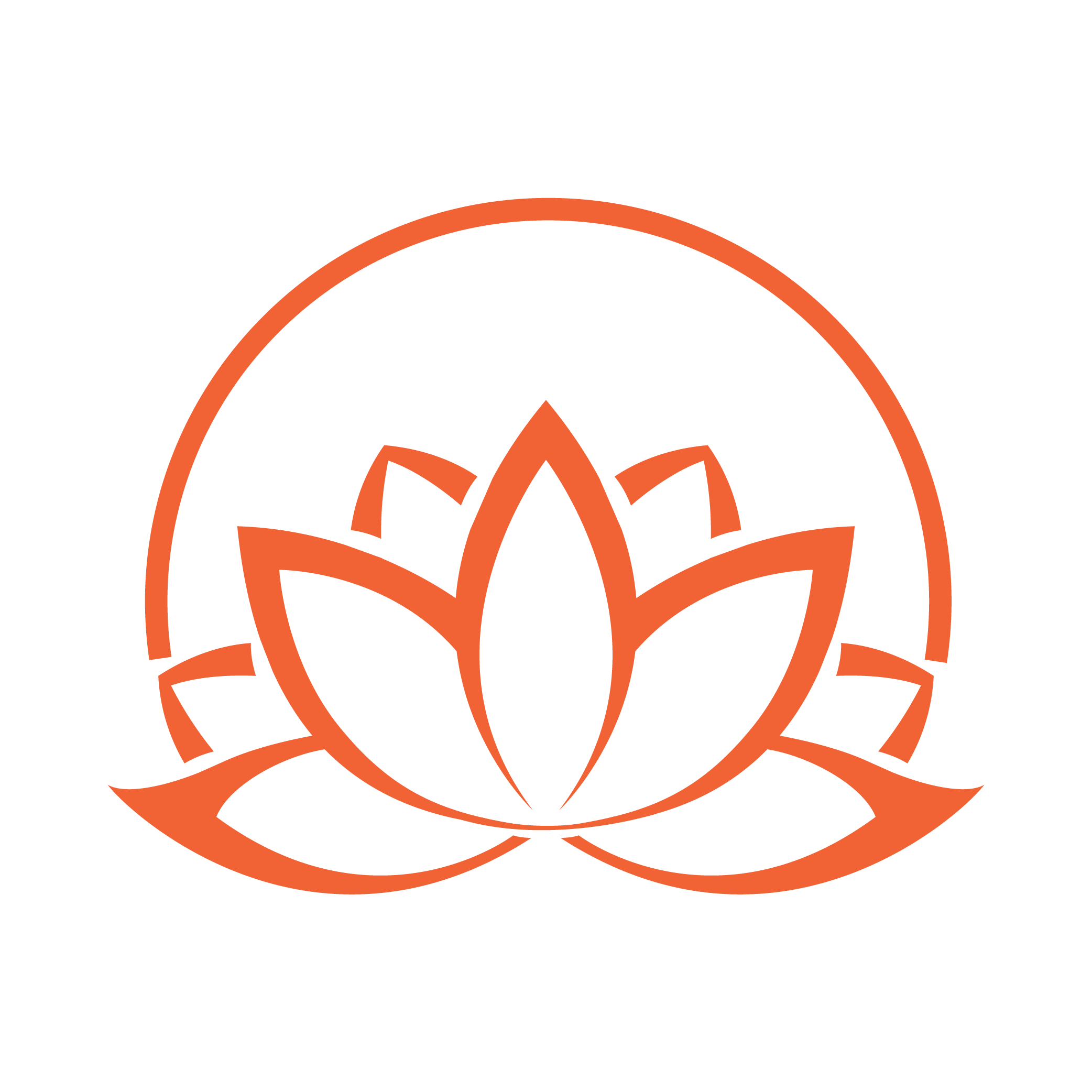
Hello Mr. Getto, I remember thinking it was a cool twist to have your class taught through WordPress. Though I struggled to find stuff sometimes, I think you are right about class websites in general. I have created a course website for all my courses in adult high school. I save on print costs by pdfing documents and posting them to the website. I also have more communication from my students through the site. When I started travel blogging, I got more traffic and even brought in customers for some of the places I talked about. Class websites and WordPress blogs are powerful tools.
Thanks for your thoughts, Rebecca. It’s true that students aren’t used to working in this manner, but I think that’s only because more teachers don’t know how powerful WordPress can be!